
Another round of updates to the PowerPoint Twitter Tools, including:
- Auto-tweeting
- An additional feedback slide
- An option for secure internal use
- A customizable text-zooming tool
- The ability to set up values in advance (for example, to add the tools into a conference template)
To access all these tools, please go to the main download page: https://timoelliott.com/blog/powerpoint-twitter-tools/. Here’s some information about each of the new features:
PowerPoint AutoTweet
 The PowerPoint AutoTweet functionality, available as a PowerPoint Add-in, lets you automatically update your twitter status during your presentation.
The PowerPoint AutoTweet functionality, available as a PowerPoint Add-in, lets you automatically update your twitter status during your presentation.
As you go through your slides in presentation mode, any text in your note pages between the tags [twitter] and [/twitter] will automatically be tweeted when you reach the appropriate slide.
The plugin uses Microsoft VBA (visual basic for applications), so is only supported in PowerPoint for Windows (the idea is based on similar functionality already available for Keynote on the Macintosh).
Checking the “Display success status of tweets” option will show a dialog box during the presentation, telling you whether the tweet was successful or not. It will close automatically after a second or so (the actual time may vary depending on the vagaries of Windows processing).
You can use the twitter feed to reinforce the points you are making in your presentation, or ask the audience questions related to your content, and include a feedback slide later in the presentation to review the audience replies.
New Feedback Slide
Here’s another feedback slide tool for high-tweet locations (web 2.0 conferences, etc.), showing twice as many tweets as the original. Like the original, it auto-refreshes every 30 seconds and supports pagination and custom feeds (for example using a service like http://TidyTweet.com for a moderated feed, or any other atom-based feed).
Secure Internal Use
 What if you would like to use the PowerPoint Twitter Tools for an internal meeting, but don’t want to blast your critique of executive strategy over the internet?
What if you would like to use the PowerPoint Twitter Tools for an internal meeting, but don’t want to blast your critique of executive strategy over the internet?
One option is to use the open-source microblogging platform from Status.Net (motto: “Your life and your business are your own. Take control of your status.”). You can see an example of this product in action at www.identi.ca
To use the product, you’d need to install a server inside your organization, invite your employees to register, and then use a custom feed such as:
http://yourinternalserver:1088/api/statusnet/tags/timeline/thetagyouwanttofollow.atom
The two feedback slides and the ticker bar all support the use of custom feeds. Unfortunately, some of the status.net feeds don’t include the avatars link, so you only get the text updates using this method (e.g. see the screen shot below using the public feed for the “enterprise20” tag from identi.ca: http://identi.ca/api/statusnet/tags/timeline/enterprise20.atom).

Zoom Text Tool
This tool doesn’t connect directly to twitter just yet, but it’s a nice graphic effect that you can customize with your own words. Here’s a glimpse of what it looks like (this text moves towards the viewer, and you can click on values to move them to the center)

Support for Predefined Values and Templates
Do any of these apply to you?
- You’re tired of entering the same keyword values each time you open the presentation?
- You have a technically-challenged manager, and you need to set the values in advance?
- You’re scared that the audience might – gasp — see the mouse on the screen? (this is a surprisingly common fear among conference organizers)
- You’d like to set up a conference template for others to uses
The answer to all these is to use the setup variables, now supported by most of the tools. To set variables in advance, simple right-click the tool in PowerPoint and add them to the end of the movie name. Here’s a quick list of the variables available:
- “keyword=yoursearchterm” (use %20 instead of a space if you need two words)
- “locked=1” hides the bar for the search term, effectively “locking” it to whatever you’ve pre-set
- “votes=10” to set the maximum number of votes
- “customfeed=1” to enable a custom feed
- “customfeedurl=http://yourcustomfeedurl” to set the value of the custom feed
- “days=4” increases the number of days votes are valid for
- “percentageorvalue=1” to show percentage by default (0 to show value)
- “choice1=YourChoiceText” for the hover-over text on the voting charts (choice1 through choice6, as appropriate – and use %20 instead of a space if you need two words)
For example, if you wanted to set up the feedback slide so that it automatically opened with a search for the tag “#sap”, you can simply right-mouse click on the movie, and add “?keyword=#sap” to the end of the “Movie” Parameter (note that in theory you should use URLencoding of values, e.g. %23 instead of #, but it seems to work anyway)

And here’s an example of the text to add in order to get a locked-down, custom moderated feed:
“?locked=1&customfeed=1&customfeedurl=http://timoelliott.tidytweet.com/SAPWeb20.atom”

Here’s the result – note that the search term can no longer be changed:

To see which values are valid for which movies, click on the “embed” button, and view the options for the embedded HTML:

To access all these tools, please go to the main download page: https://timoelliott.com/blog/powerpoint-twitter-tools/
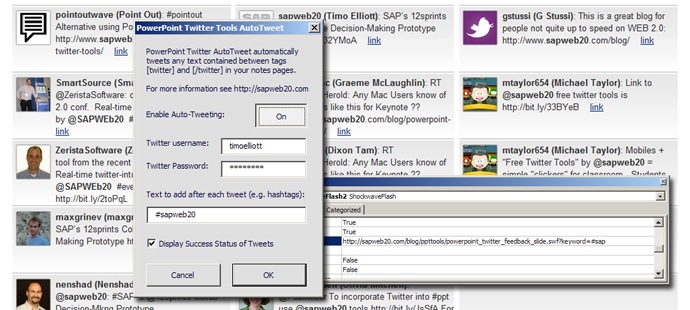

Comments
6 responses to “Auto-Tweet Directly from PowerPoint And Other Twitter Tool Updates”
[…] Auto-Tweet Directly from PowerPoint And Other Twitter Tool Updates […]
[…] PowerPoint Auto Tweet: Now this I think was my favorite tool that I saw. I was in a session, listening to the presenter (the presentation on the Iran Election and Twitter), and as he’s giving his presentation, I’m also seeing tweets pop up from this guy’s user account with links to what he’s talking about. I thought he was using some sort of dark magic until he gave me this link after the presentation. […]
[…] PowerPoint Auto Tweet: Now this I think was my favorite tool that I saw. I was in a session, listening to the presenter (the presentation on the Iran Election and Twitter), and as he’s giving his presentation, I’m also seeing tweets pop up from this guy’s user account with links to what he’s talking about. I thought he was using some sort of dark magic until he gave me this link after the presentation. […]
[…] a new bit of technology I came across recently. Download free Software from SAP WEB 2.0 that you put into you Powerpoint Presentation that does two […]
[…] to the main download page: http://www.sapweb20.com/blog/powerpoint-twitter-tools/ (Cross-posted @ SAP Web 2.0)Posted Under : Enterprise Tags Twitter Web 2.0 SAP BusinessObjects Xcelsius Presentations […]
[…] Innovative new tools you can use to proactively engage the backchannel, including Timo’s new PowerPoint Twitter Tools […]