
SAP BusinessObjects Explorer is the first analysis tool that I’ve seen that I can honestly say is intuitive enough to use without any training (see http://microfinance.sap.com to prove it to yourself).
If you’d like to know more about the product, list of “Everything You Ever Wanted to Know about SAP BusinessObjects Explorer” in a previous post.

This post is about the http://explorer.ondemand.com web site that lets you easily upload any Excel spreadsheet and start analyzing, for free, without having to install any software, and the updated version of the Explorer in the Cloud prototype that has just been released by the SAP BusinessObjects innovation center.
New Features
The new version uses the latest interface of SAP BusinessObjects Explorer XI 3.1 SP1, and adds two key functionalities asked for by early users:
Analysis bookmarking. Once you’ve discovered something in the data, you can now easily send that view of the data to somebody else. You simply click on the “Email” button, you’ll be prompted whether the view should be password-protected, and whether you’d like it to be a permanent bookmark. For example, you may want to make a breakdown of product sales permanently available to the marketing team.



Replace dataset. The new version lets you replace an existing data set with an updated one without disturbing any existing links or bookmarks.
And, of course, you can still easily export the analysis as a data set or image:


“Drinking our Own Champagne”
The solution is not yet available externally on the http://explorer.ondemand.com website, but since we’re big believers in “drinking our own champagne”, it has already been made available internally to all 48,500+ SAP employees as part of the standard internal portal.
Feedback has been extremely positive across all communities and geographies, with hundreds of sessions every day. Here’s one feedback, about a typically pragmatic information need (paraphrased and translated from the original):
“I’m in a technical team. Each region created a spreadsheet containing information about the skills and levels of their local team members. Using the internal Explorer solution, it was easy to consolidate the different spreadsheets, upload them, analyze the data to spot areas we needed to work on, and get the information into PowerPoint so we could share it with others!”
Excel Plug-in and API


An Excel 2007 and 2003 Add-in is available that lets you send information directly from your spreadsheet environment – select the data you want to look at and you can start analyzing just two clicks later.
Finally, an API for Explorer in the Cloud is also available – think about ways you or your organization could ship information directly into the cloud for easy analysis!
If you’d like to know more about Explorer, here’s a new promotion page that gives you links to the latest resources about Explorer.

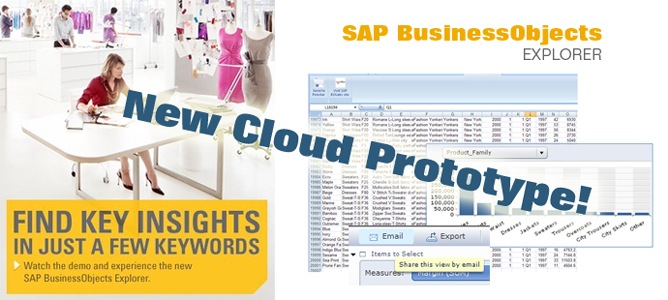

Comments
6 responses to “How to Easily Analyze Your Excel Data in the Cloud”
[…] already written extensively about the SAP BusinessObjects Explorer product, the Explorer in the cloud prototype (now a product, as part of BI OnDemand), and the Explorer for iPhone […]
Phil – if you are willing to email me your sample spreadsheet I will take a look and see what is going on. kate.wright at sap dot com
Kate Wright
Product Specialist
OnDemand
There must be some built in algorithm that decides what is a ‘Filter Column’ and what is a measure.
With my own sample data spreadsheet it is showing two fields as ‘Filter Columns’ which should be measures and there seems to be no way of changing them (although you can change measures to ‘Filter Columns’?)
I think it’s down to there being lots of negative values in the fields concerned. If I make them positive the problem disappears. However, there should be a facility for the user to decide upon the column type.
Regards,
Phil Reid
It’s coming very shortly, Alex. Stay tuned, you will be pleased. Chris, the 3MB limit was put to ensure a more scalable infrastructure for Explorer On-demand. We can look at extending that in the near future…
A tiny note needs to be added to the ExplorerOnDemand web portal: “Limit 3Mb on datasets.” a fact not clear until _after_ it loaded my file.
I must say that I was really disappointed to see the Explorer Beta 1 not include the Excel upload functionality. But then we installed the Explorer Beta Wave 2 and it was included(just like in the “in the cloud” version) and I was excited…until I clicked the button and it didn’t work. Just waiting for the final release which will have this support(sounds like it’s already there for you internal guys)….guess us customers will just have to wait a few more weeks.
With all the great technology Explorer contains, I’m guessing the users will love the Excel upload the best.(typical users)
-Alex